|
Help for MixColors Photoshop panel MixColors Photoshop plugin description and help.   Color Swatches Area  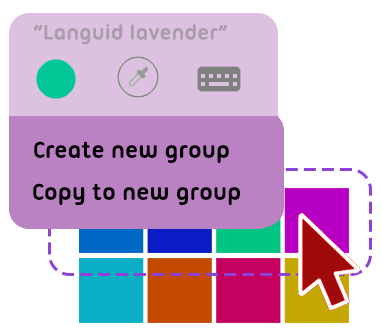
Create new groups from selected swatches: 1) click on the first swatch 2) right-click on the final swatch 3) Select "create new group" or "move to new group" 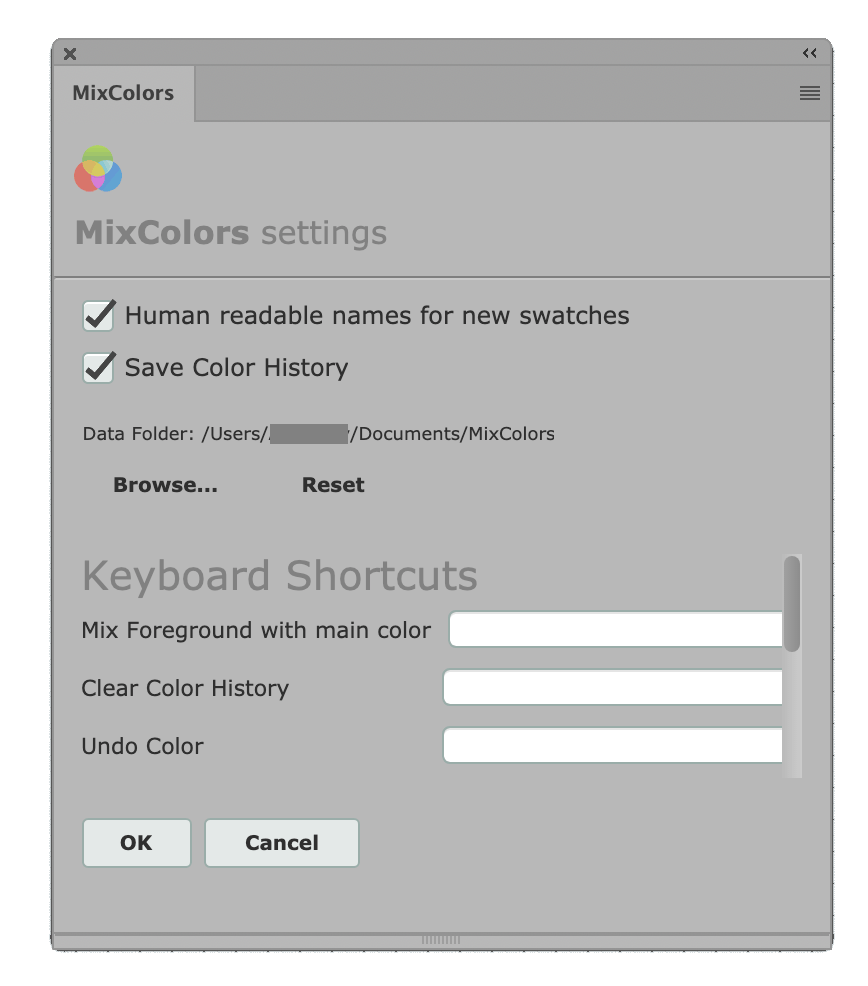 MixColors Settings & Keyboard Shortcuts MixColors Settings & Keyboard ShortcutsHere's the full list of assignable MixColors Keyboard Shortcuts: - Add new Color Swatch - Add new Color Group - Create new Smart Color Group - Add Foreground Color into Color Mix - Switch Collection - Clear Color History - Undo/Redo Color (Navigate Color History, click to get back to older colors you chose for Photoshop Foreground) - Pick Color from Color Mix into History - Turn on Mix Eyedropper mode - Toggle Auto-Sync mode - Mix colors from each of 3 Mixers with main color (no matter if Auto-sync is on) - Mix colors from each of 3 Mixers with Photoshop Foreground (no matter if Auto-sync is off) - Load colors into each of 3 Mixers - Mix colors from each of 3 Mixers with main color and then update mixer with this color - Open/Close MixColors panel Syncing MixColors swatches with the Cloud
You can upload and sync MixColors swatches, groups, collections, color history - with the Cloud of your choice. Like
Dropbox, Google, OneDrive, iCloud - any of them. Go to Menu -> Settings and click "Browse" under MixColors data path. Then point it to the folder on the Cloud. That's it! You can sync MixColors data between different computers and teams using that trick! Troubleshooting Q: MixColors plugin for Photoshop is slow A: Please update Photoshop including all the latest updates, even the smallest ones (like Services). Then restart (important!) Q:I got a permission error when trying to install MixColors in Photoshop CS5 on Windows A:Try the following route: 1) Download MixColors4.zxp 2) Find "Adobe Extension Manager CS5" - it is located in your Adobe CS5 folder 3) Click with right mouse button on it and choose "Run as Administrator" 4) In Extension Manager choose "File | Open" and locate MixColors4.zxp 5) Continue with installation answering OK or Yes on all questions Q:When I try to install MixColors on Photoshop CS5 with Extension Manager on Mac OS X Lion 10.7.2, I receive the following error: "The extension MixColors does not contain valid signature. The extension will not be installed" A:Adobe Extension Manager is not compatible with Mac OS X Lion 10.7.2+. You have to install it manually: 1) Locate /Library/Application Support/Adobe/ 2) Create folder "MixColors" inside that folder 3) Rename MixColors4.zxp to MixColors4.zip and unpack to that folder *This is a temporary solution, Adobe promises to fix it soon If you have any further questions, please mail me, I provide 24/7 free customer support. << To MixColors Photoshop features << Check other panels: Photoshop Color Wheel and Font Manager |